The Ultimate Guide to Downloading and Using 3uTools in 2024
1. Introduction to 3uTools
3uTools is an all-encompassing iOS management solution tailored for anyone who wants full control over their Apple devices.
The software integrates capabilities like data transfer, firmware flashing, jailbreaking, and system monitoring into a single platform.
What Sets 3uTools Apart?
While other tools like iTunes or iMazing require multiple steps for seemingly simple tasks, 3uTools simplifies operations with its intuitive interface.
It’s free, reliable, and powerful enough for both beginners and advanced users.
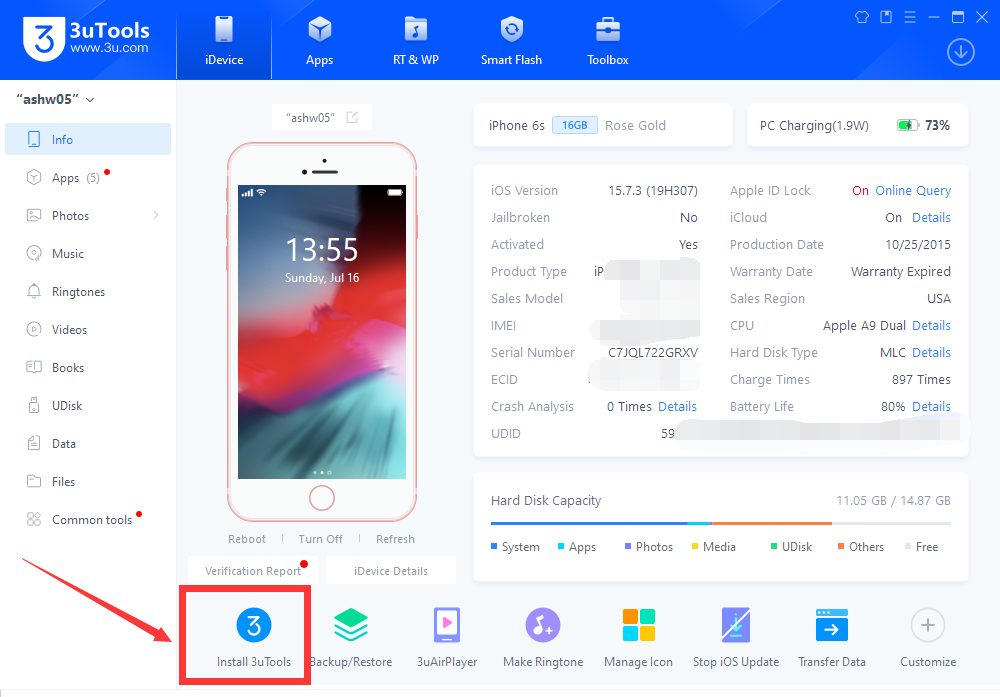
Who Can Benefit from 3uTools?
- Everyday Users: Manage photos, transfer files, and create custom ringtones.
- Tech Enthusiasts: Perform advanced tasks like jailbreaking and firmware customization.
- Repair Technicians: Diagnose and fix device issues using real-time monitoring tools.
2. Why Choose 3uTools?
Before diving into its functionalities, it’s worth comparing 3uTools with other popular tools.
| Feature | 3uTools | iTunes | iMazing |
|---|---|---|---|
| Free to Use | Yes | Yes | No |
| File Management | Advanced | Limited | Advanced |
| Firmware Flashing | Built-in | Not Available | Not Available |
| Jailbreaking Support | Yes | No | No |
| Battery Monitoring | Advanced | Limited | Basic |
3. How to Download 3uTools
To ensure a safe and smooth download process, follow these steps carefully:
- Visit the Official Website:
- Navigate to 3uTools.com, the official website for downloading the software.
- Always avoid third-party download sites to reduce the risk of malware.
- Check System Requirements:
- Operating System: Windows 7/8/10/11
- Disk Space: At least 500 MB free
- RAM: Minimum 2 GB
- Download the Software:
- Click the prominent “Download” button on the homepage.
- Save the file to a secure location on your computer.
4. Installing 3uTools on Your Computer
Step-by-Step Installation Guide
- Locate the Installer File:
- Go to the folder where the file was saved (usually the “Downloads” folder).
- Run the Installer:
- Double-click the file to launch the installation wizard.
- Select your preferred language during setup.
- Follow the Setup Wizard:
- Agree to the terms and conditions.
- Choose the installation directory (default is usually fine).
- Wait for the process to complete, then click “Finish.”
Troubleshooting Installation Issues
- Error: “Installation Failed”:
- Ensure you have administrator rights on your computer.
- Disable antivirus software temporarily, as it may block the installer.
- Error: “File Corrupted”:
- Redownload the installer from the official website.
5. Connecting Your iOS Device to 3uTools
Steps to Establish a Secure Connection
- Prepare Your Device:
- Unlock your iPhone or iPad and ensure it is powered on.
- Enable “Trust This Computer” when prompted.
- Connect Using a Reliable Cable:
- Use an original Apple Lightning cable to prevent connectivity issues.
- Launch 3uTools:
- Open the software, which should automatically detect your device.
Optimizing Connection Stability
- Avoid using unverified third-party cables.
- Restart your computer and device if the connection fails.
- Ensure your USB drivers are updated.
6. Comprehensive Overview of 3uTools Features3uTools offers an impressive suite of features. Here’s a breakdown:
Basic Features
- Data Transfer: Quickly move files between your PC and iOS device.
- Battery Health Check: View real-time stats on battery life and health.
- App Management: Install or remove apps, including sideloaded ones.
Advanced Features
- File System Access: Explore hidden system files for advanced customization.
- Ringtone Maker: Easily convert audio files into custom ringtones.
- Screen Recording: Record your iPhone or iPad screen directly to your PC.
- Jailbreaking iOS 17: Just like Dopamine Jailbreak or palera1n jailbreak, 3uTools can also jailbreak your device. Supports all devices.
7. Firmware Flashing with 3uTools
Flashing firmware allows users to upgrade, downgrade, or reinstall iOS. This can fix performance issues or revert unwanted updates.
How to Flash Firmware with 3uTools
- Backup Your Data:
- Navigate to the “Backup/Restore” tab and create a full backup.
- Download Firmware:
- Go to the “Flash & JB” tab and select your device model.
- Choose the desired iOS version from the list.
- Begin Flashing:
- Click “Flash” and wait for the process to complete.
Precautions When Flashing
- Ensure your device has at least 50% battery.
- Do not disconnect your device during the process.
8. Jailbreaking Your iOS Device Using 3uTools
Jailbreaking unlocks additional features but comes with risks like voiding your warranty.
Step-by-Step Jailbreaking Guide
- Go to the “Flash & JB” Tab.
- Select Jailbreak: Follow the on-screen prompts for your iOS version.
- Complete the Jailbreak: Wait for the process to finish and restart your device.
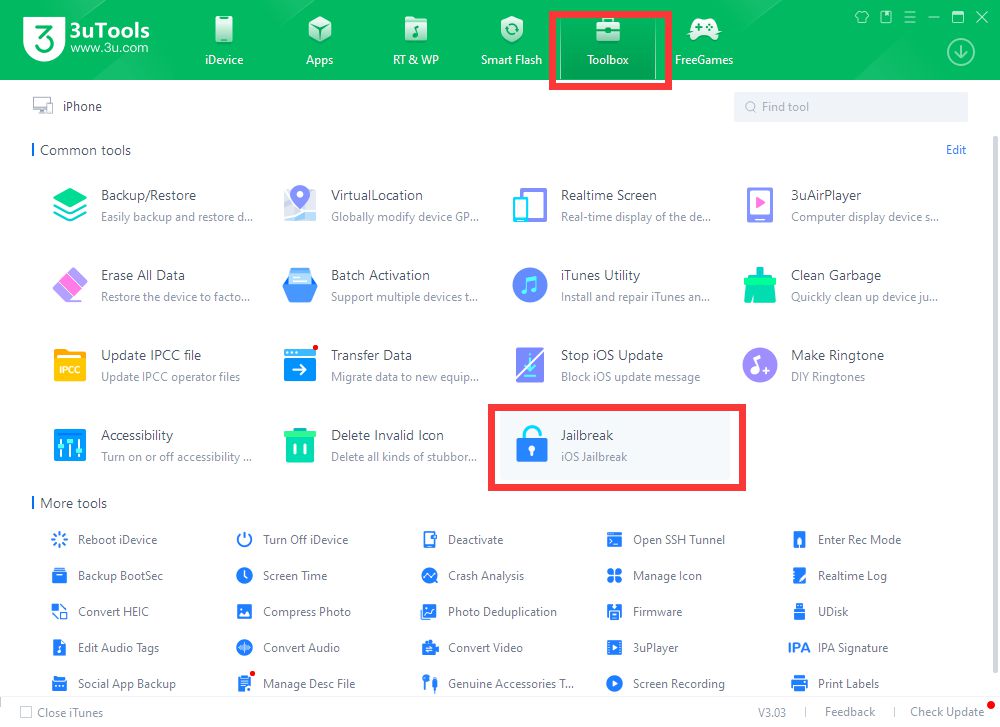
9. Managing Your iOS Device with 3uTools
The software offers robust management options, including:
- File Transfer: Drag and drop files between your computer and device.
- App Management: Backup and restore apps easily.
- Photo Management: Import/export photos without compression.
10. Backup and Restore Features
Backing Up Your Device
- Connect your device and navigate to the “Backup/Restore” tab.
- Choose the data to back up, such as apps, photos, or settings.
- Click “Backup” to save data to your computer.
Restoring Data
- Locate the backup file in the “Backup/Restore” tab.
- Select it and click “Restore.”
11. How to Fix Common Errors in 3uTools
Issue: Device Not Detected
- Ensure USB drivers are installed correctly.
- Use another USB port or cable.
Issue: Flashing Failed
- Verify the firmware file is compatible with your device.
- Restart the process from scratch.
12. Advanced Tips for Power Users
Hidden Features
- Custom Scripts: Use 3uTools to execute commands for advanced modifications.
- Real-Time Monitoring: Track CPU, memory, and storage performance in real-time.
Conclusion: Master iOS Management with 3uTools
3uTools is a must-have tool for any iOS user. Whether you need basic management or advanced features like jailbreaking, it provides a comprehensive, user-friendly platform. Its free availability makes it even more appealing.
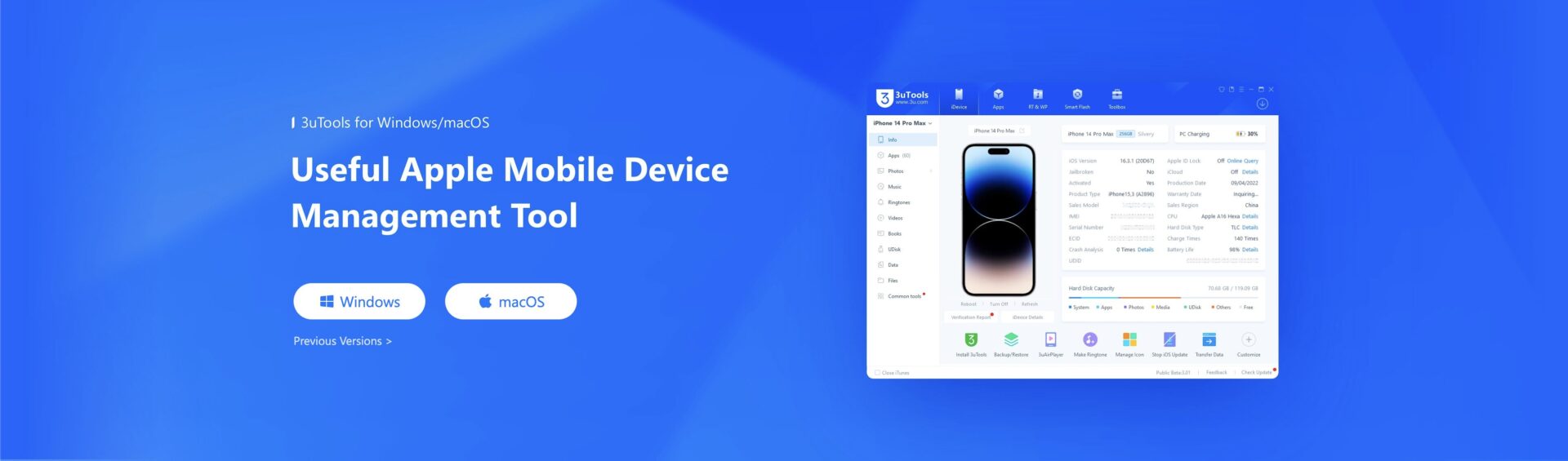
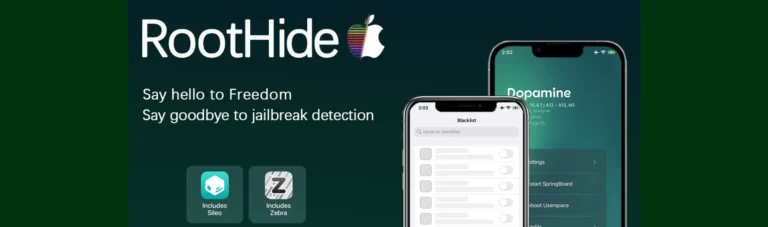
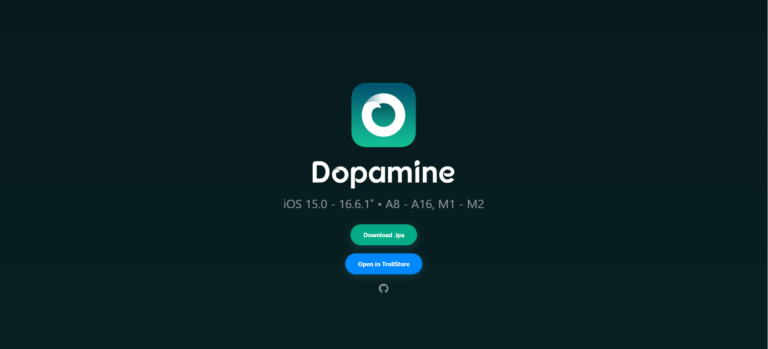
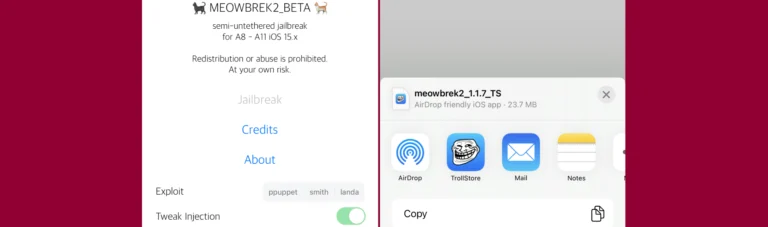
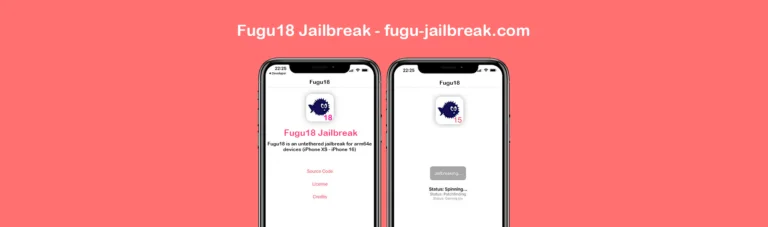
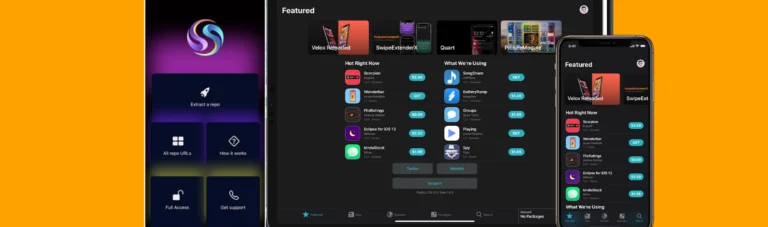

One Comment