How to Download SparseBox for iOS 17 – iOS 18.2 – MobileGestalt Modification Tool
SparseBox is a cutting-edge tool designed to modify MobileGestalt configurations, giving users unprecedented control over their iOS devices.
Whether you’re an advanced user or a developer looking to explore iOS features, SparseBox provides a robust solution compatible with iOS 17 through iOS 18.2. This guide will walk you through everything you need to know about downloading and using SparseBox effectively.
What Is SparseBox?
SparseBox is a versatile tool primarily used for modifying MobileGestalt values on iOS devices. MobileGestalt is a crucial component in iOS, responsible for managing various device properties such as model identifiers, hardware capabilities, and system configurations. By modifying these values, SparseBox allows users to:
- Enable hidden features.
- Change device identifiers.
- Test app compatibility with different iOS configurations.
- Experiment with system tweaks safely.
SparseBox is a favorite among developers and tinkerers who wish to explore the full potential of their iOS devices.

What Is MobileGestalt?
MobileGestalt is an integral part of the iOS system, responsible for storing and managing device-specific properties. These properties include hardware capabilities, model identifiers, and various configuration settings that control how the operating system interacts with the device’s hardware and software.
This doesn’t require you to Jailbreak iOS 18.0 – 18.2.1 to make this work.
How to Access MobileGestalt File
To modify MobileGestalt values, you first need to obtain the MobileGestalt file from your iOS device. Here’s how you can do it using a shortcut:
- Download a MobileGestalt Export Shortcut: Look for a trusted shortcut designed for exporting MobileGestalt values, such as those shared on reputable forums like Reddit’s r/shortcuts.
- Install the Shortcut: Open the shortcut link in Safari and tap “Add Shortcut” to install it on your device.
- Run the Shortcut: Launch the shortcut and follow the prompts to export the MobileGestalt data.
- Save the File: Save the exported file to a secure location, such as your iCloud Drive or local storage, for later use with SparseBox.
Having access to the MobileGestalt file is essential for making precise modifications using SparseBox. Always ensure you back up your file to prevent data loss.

Configuring Jitterbugpair and Jitterbugpair Pair
SparseBox provides advanced capabilities for configuring Jitterbugpair and Jitterbugpair Pair, which are essential for enabling certain developer and debugging functionalities. Here’s how you can configure these settings:
What Are Jitterbugpair and Jitterbugpair Pair?
Jitterbugpair and Jitterbugpair Pair are MobileGestalt keys that handle specific debugging or developer-related configurations. Modifying these values can help:
- Enable advanced developer features.
- Test compatibility with specific system behaviors.
- Fine-tune debugging options for app development and testing.
How to Use Jitterbugpair and Jitterbugpair Pair
Step 1: Download Jitterbugpair
Download the appropriate Jitterbugpair tool for your operating system. You can find reliable versions for Windows, macOS, or Linux on trusted sources like GitHub.
Step 2: Install Necessary Tools
- For macOS and Windows: Ensure you have iTunes installed for device communication.
- For Linux: Install
usbmuxdusing the commandsudo apt install usbmuxd.
Step 3: Connect Your Device
Plug your iPhone or iPad into your computer using a USB cable. Ensure the device is unlocked and has a passcode enabled.
Step 4: Generate a Pairing File
- Open the terminal or command prompt on your computer.
- Run the
jitterbugpairtool and follow the prompts. - If prompted, enter your device passcode.
- Keep your device screen on and unlocked throughout the process.
- The tool will generate a
.mobiledevicepairingfile specific to your device.
Step 5: Transfer the Pairing File
Use AirDrop, email, or another method to transfer the .mobiledevicepairing file to your primary iOS device.
Step 6: Import Pairing File into Jitterbug
Open Jitterbug on your primary iOS device, and the app should automatically import the pairing file.
Configuring Jitterbug for Local or Remote Usage
Jitterbug can operate in two modes depending on your setup:
- Local Mode: On jailbroken or TrollStore-compatible devices, Jitterbug creates a VPN tunnel to run apps locally without a second device.
- Remote Mode: Wirelessly connect two iOS devices, where one serves as the controller.
How to Run Jitterbug
- Download and import the DeveloperDiskImage.dmg and its signature corresponding to your iOS version to your primary device.
- Open Jitterbug and navigate to “Support Files” to import these files.
- Use the “Launcher” feature to pair with a secondary device or to initiate the app locally.

Features of SparseBox
SparseBox offers a range of features that make it a must-have tool for advanced iOS users:
- MobileGestalt Editing: Seamlessly modify MobileGestalt values to unlock hidden capabilities.
- Wide Compatibility: Works across all iPhones and iPads running iOS 17 to iOS 18.2.
- User-Friendly Interface: Designed for both beginners and experts with a clean, intuitive UI.
- Safe Modifications: Ensures all changes are reversible, protecting your device from permanent damage.
- Custom Configuration: Easily switch between preset configurations.
Available tweaks are very similar to MisakaX:
- Bypass 3 App Limit
- TrollStore Installer
- Dynamic Island (iOS 16.0+)
- Charge Limit (iOS 17.0+)
- Boot Chime (iOS 17.0+)
- Stage Manager (iOS 16.0+)
- Shutter Sound (iOS 16.0+)
Please do not use camera silence for the purpose of voyeurism. For photographing pets, etc. - Always-on Display (AoD) (iOS 18.0+)
- Apple Pencil (iOS 18.0+)
- Action Button (iOS 17.0+)
- Internal Storage (iOS 17.0+)
- Clock UI (iOS 18.0+)
- SOS Collision (iOS 18.0+)
- TapToWake (iPhone SE 2/3, iOS 18.0+)
- Apple Intelligence (iOS 18.1 Beta, ALL DEVICES ON 18.1)
- Landscape FaceID (iOS 17.0+)
- Old Photo UI (iOS 18.0+)
- iPad Apps Support (iOS 16.0+)
- Developer Mode & Metal HUD (iOS 16.0+)
- CameraControl (18.0+)
- AoD Vibrancy (may affect others tweak, iOS 18.0+)
- Sleep apnea (iOS 18.0+)
- Find My Friend (KH/A devices)
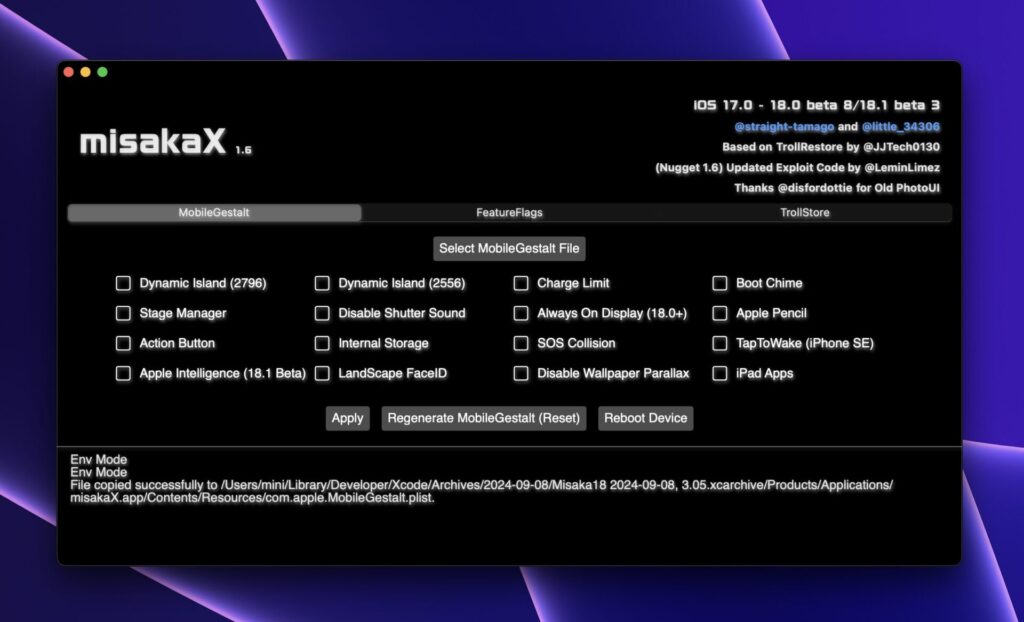
Prerequisites for Installing SparseBox
Before installing SparseBox, ensure your device meets the following requirements:
- An iPhone or iPad running iOS 17 to iOS 18.2.
- Access to a computer (Mac or Windows) for sideloading the app.
- A third-party app installer such as AltStore, Sideloadly, or TrollStore.
- A stable internet connection.
Is SparseBox Safe?
Yes, SparseBox is designed with safety in mind. It allows reversible modifications and does not interfere with system-level security features like Secure Enclave or file encryption.
How to Download SparseBox for iOS 17 – iOS 18.2
Follow these steps to download and install SparseBox on your iOS device:
Step 1: Download SparseBox IPA File
The first step is to download the SparseBox IPA file from a trusted source. Here are some reliable sources to download the latest version of SparseBox:
Ensure you are downloading the latest version compatible with iOS 17 – iOS 18.2.
Step 2: Install AltStore or Sideloadly
SparseBox requires sideloading to install on your device. Choose between AltStore or Sideloadly based on your preference:
- AltStore: Download AltStore and follow the installation instructions.
- Sideloadly: Download Sideloadly and set it up on your computer.
- GBox: You can also install SparseRestore using GBox or SideStore.
Step 3: Sideload SparseBox IPA
- Open AltStore or Sideloadly on your computer.
- Connect your iOS device using a USB cable or ensure it’s on the same Wi-Fi network for wireless installation.
- Drag and drop the SparseBox IPA file into the app installer.
- Enter your Apple ID credentials to sign the IPA file.
- Wait for the installation to complete.
Step 4: Trust the App Certificate
Once installed, you need to trust the app certificate:
- Go to Settings > General > VPN & Device Management.
- Find the SparseBox profile and tap Trust.
- Confirm the action to allow the app to run on your device.
Step 5: Launch SparseBox
After completing the installation, you can find SparseBox on your home screen. Tap to launch and start modifying MobileGestalt settings.
Using SparseBox: A Quick Overview
Here’s how to get started with SparseBox:
- Backup Your Device: Before making any changes, create a full backup using iCloud or iTunes.
- Explore Configurations: Browse the available MobileGestalt keys and their descriptions.
- Make Changes: Modify values as needed. SparseBox provides helpful tooltips to guide you.
- Test and Revert: Apply changes and test their effects. Use the revert option to undo modifications if needed.
Common Use Cases for SparseBox
- Unlock Hidden Features: Enable developer-only options or hidden system functionalities.
- Device Testing: Simulate different iPhone models for app testing.
- Customization: Personalize system settings beyond default limitations.
Troubleshooting SparseBox Installation
If you encounter issues during installation or usage, try these tips:
- Ensure you have the latest version of SparseBox and the sideloading tool.
- Restart your device and reinstall the app if it crashes.
- Check for compatibility with your iOS version.
- Consult online forums like Reddit’s r/jailbreak for community support.
Frequently Asked Questions
Is this app Free?
This app is free to download, but some features may require a premium license for advanced functionality.
Can this app Brick My Device?
No, this app operates within safe boundaries, and all changes are reversible. Do be careful, we’re not liable for damages.
Is the app Legal?
The app itself is legal, but using it to bypass restrictions may violate Apple’s terms of service.
Conclusion
This is a powerful tool that brings unparalleled flexibility to iOS devices running iOS 17 through iOS 18.2. By following this guide, you can safely download, install, and start using the app to modify MobileGestalt settings and explore hidden features of your device. Always proceed with caution and ensure you have a backup before making any changes.
For more tips and tricks on optimizing your iOS device, check out our other guides and stay updated with the latest tools!
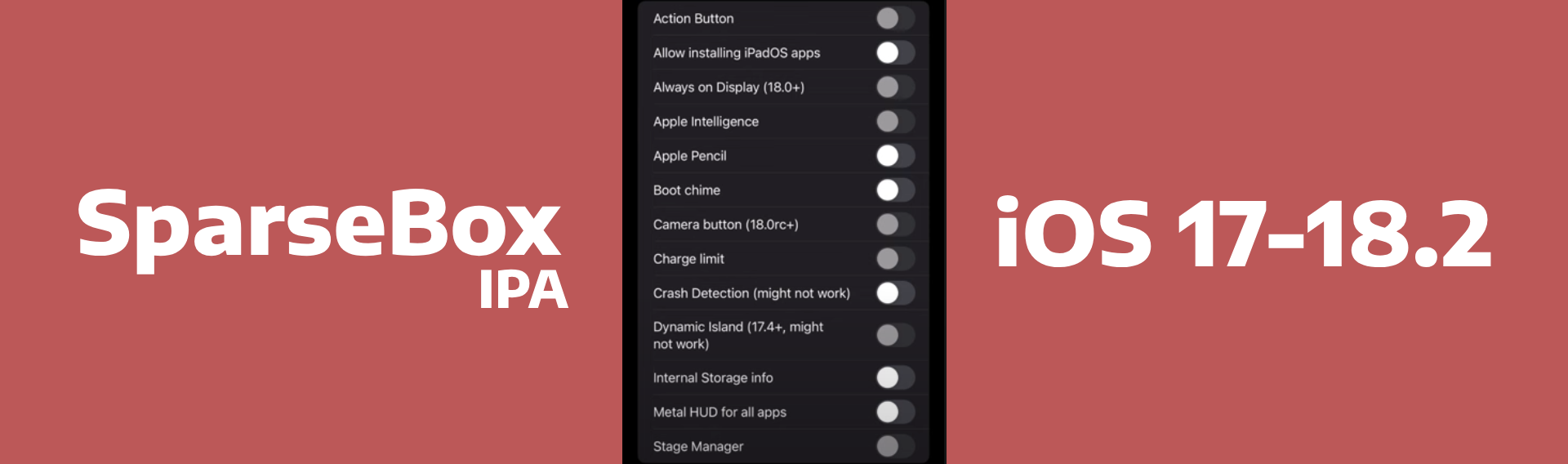
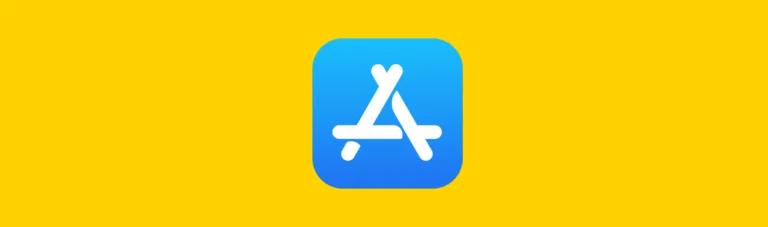
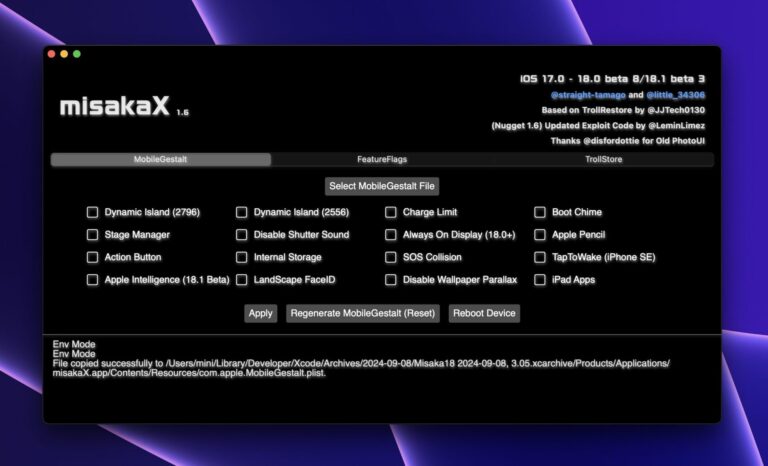
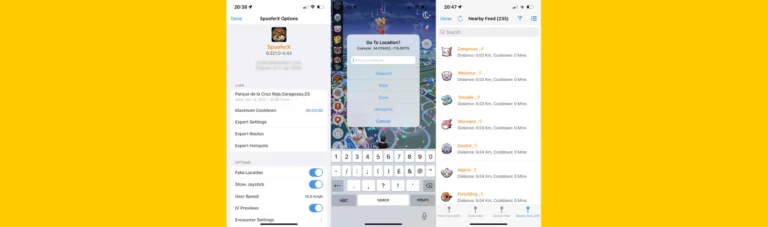
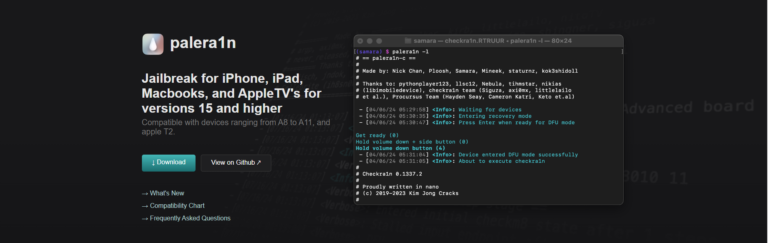

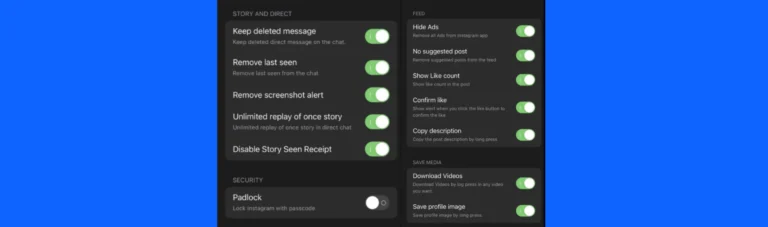
One Comment